1. Create a list and set a code for each employee (You set it yourself).
2. Enable the user code feature.
3. Enter the employee list.
4. Configure on the driver of each machine.
How to install
Enable the user code feature. Press the
User Tool -> System Setting -> Administrator Tools -> Go to
Page 2 -> User Authentication Management.

The machine will display another interface, you click on
User Code Auth -> select
copier, printer -> OK

Then you go to System Setting -> Administrator Tools -> Address Book Management.
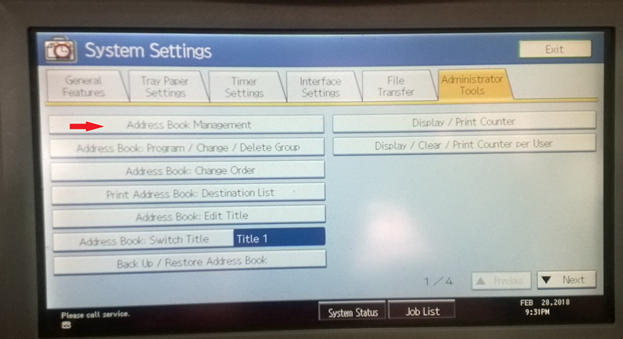
You click on
New Program
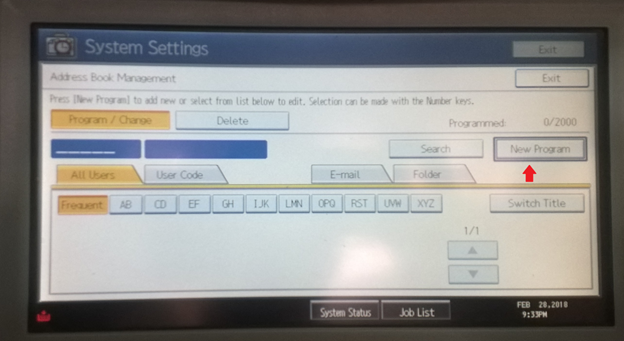
In this section, you name the employee, here you can change the name by clicking on
Change
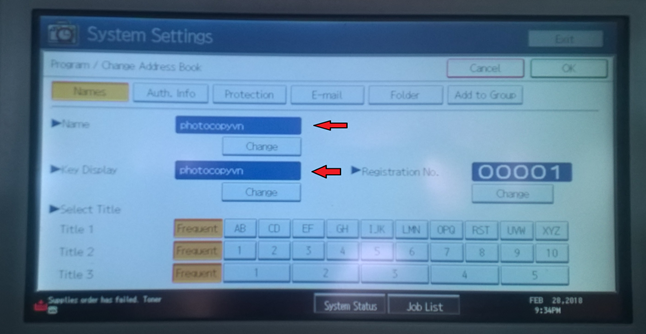
Then click on the
Auth tab. Info

You set the code for each employee in the
User Code section. After setting it, press the
# key -> go to
page 3, select
copier and printer -> OK

The interface behind the photocopier after you have finished installing. Enter the password and press
OK to use the photocopy function.
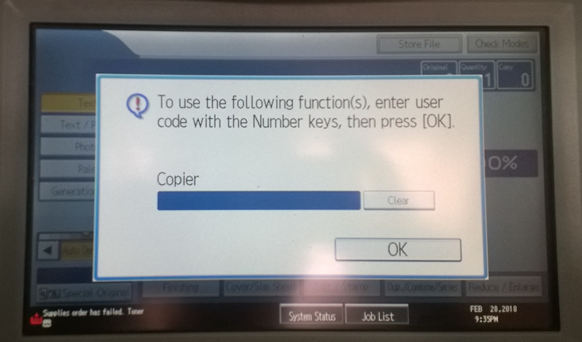
Configure the driver on the computer. Go to
Control Panel -> Devices and Printers -> Photocopier Driver -> Right-click
Printing Preferences -> Detailed Settings -> Job Setup -> User Code, enter the employee's code here ->
OK
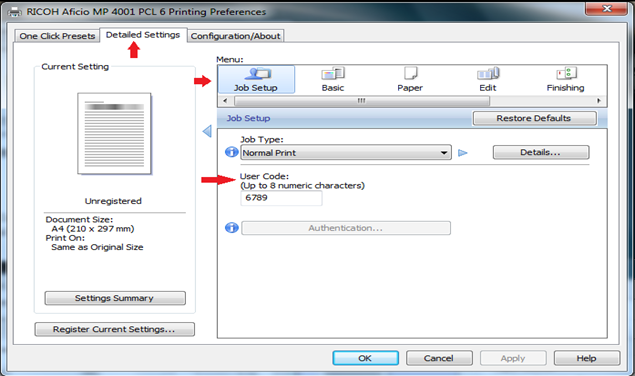
Note: Here I install on the
ricoh mp 5001 PCL6 driver. When you install on another driver, the interface is slightly different. So you should mainly pay attention to the
User Code section.